📝 How I Learned to Easily Convert Code Snippets to Markdown 💻
As a developer, I’m always looking for ways to streamline my workflow and make my life easier. One task that used to be a real pain point for me was converting code snippets into nicely formatted Markdown. I would spend way too much time manually adding backticks, indents, and language identifiers. But then I discovered some fantastic tools and tricks that have completely transformed how I handle code in my Markdown documents.
In this post, I want to share my journey and the valuable lessons I’ve learned about converting code to Markdown. If you’ve ever struggled with this yourself, I think you’ll find some really helpful tips here that you can put into practice right away.
🤯 Why Formatting Code in Markdown Matters
Before we dive into the “how”, let’s talk about the “why”. You might be wondering if going to the trouble of nicely formatting your code snippets in Markdown is really worth it. I can tell you from experience that it absolutely is! Here’s why:
- It makes your code much more readable and scannable, especially for others
- It allows you to easily specify the programming language for syntax highlighting
- It keeps your Markdown document clean and uncluttered
- Many Markdown editors and viewers support well-formatted code blocks
When I first started using Markdown, I didn’t put much effort into my code formatting. My documents worked, but they didn’t look great and weren’t very user-friendly for others trying to read my code. Once I realized how much of a difference proper formatting made, I became determined to find a better way.
🛠️ Tools for Converting Code to Markdown
Fortunately, I discovered that there are some excellent tools out there that make converting code to Markdown a breeze. Here are a few of my favorites:
Backticks for inline code
For short code snippets that appear inline with other text, simply wrap them in backticks (`). For example: `const x = 10;`. Most Markdown parsers will recognize this and format it as code.
Code fencing for code blocks
For multi-line code blocks, use a technique called “code fencing”. This involves wrapping your code in triple backticks (“`) before and after the code block. You can also specify the language for syntax highlighting after the opening backticks.
Here’s an example:
“`javascript
function greet(name) {
console.log(`Hello, ${name}!`);
}
“`
Online tools
There are also some handy web-based tools that allow you to paste in your code and convert it to Markdown instantly. One that I use all the time is Tables Generator. Just select the “Markdown” tab, paste your code, select the language, and hit Generate. It spits out perfectly formatted Markdown that you can copy and paste into your document.
Another great one is StackEdit. This is a full-featured Markdown editor that has built-in support for converting code snippets. Just paste your code into a code block and it will automatically format it and detect the language.
Markdown shortcuts in editors
If you use a code editor like VS Code, there’s a good chance it has built-in Markdown shortcuts that can help with code formatting. For example, in VS Code you can type “ “` “ and hit Enter to automatically create a code fence. Then just paste your code inside and specify the language.
Many other editors like Atom, Sublime Text, and MacDown have similar shortcuts and features for working with Markdown and code. It’s worth taking a few minutes to explore what your editor offers.
💡 Tips for Better Code Snippets in Markdown
In addition to using the right tools, I’ve learned a few best practices that have helped me create cleaner, more useful code snippets in my Markdown docs:
- Always specify a language when possible to enable syntax highlighting
- Use short but descriptive file names in your code fences, like `example.js`
- Provide comments or explanations before or after a code block if needed
- Be consistent with your formatting (e.g. always use code fences for multi-line code)
- Test your Markdown output to make sure the code appears as expected
Following these simple tips has made a huge difference in the quality and clarity of the code snippets in my Markdown documents. I feel more confident sharing them knowing that they’ll be easy for others to read and understand.
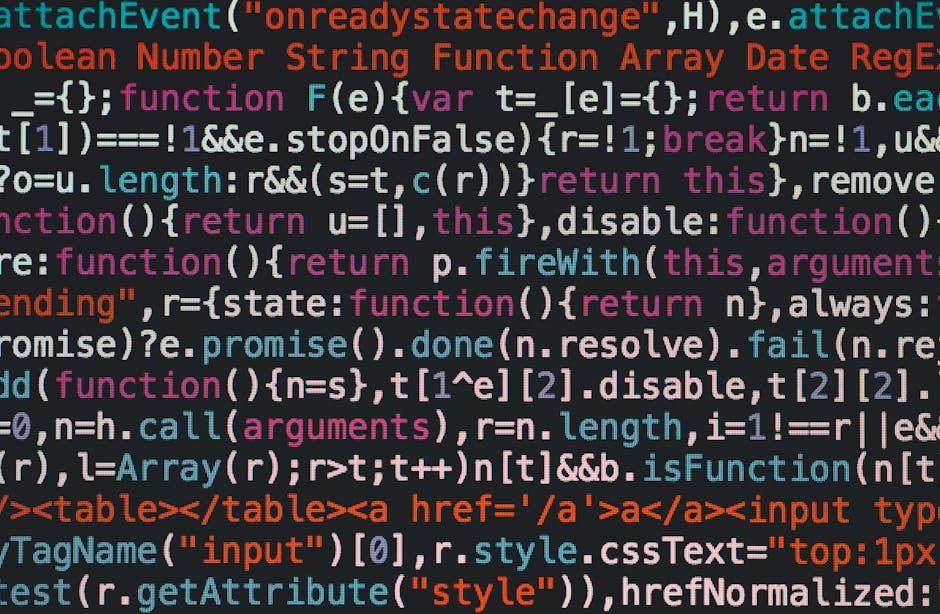
👩💻 Putting It All Into Practice
I hope this post has given you some valuable insights and tools for converting code snippets to Markdown. I know it can seem daunting at first, but once you get the hang of it, it becomes second nature.
My advice is to start small. The next time you need to include a code snippet in a Markdown document, take an extra minute to format it properly using code fences and a language identifier. Test how it looks in your Markdown editor or viewer. Over time, keep practicing and exploring the tools and shortcuts available to you.
Pretty soon, you’ll be a pro at formatting clean, readable code snippets that really enhance your Markdown documents. Your readers (and your future self) will thank you!
So what are you waiting for? Get out there and start putting these tips into practice today. Trust me, it’s worth the effort. 💪
Happy coding and Markdown writing!
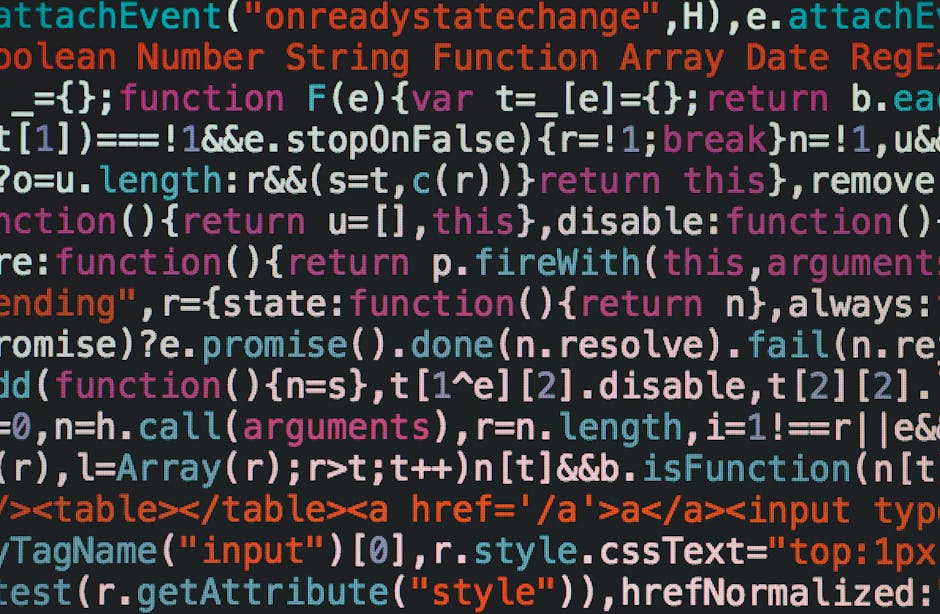
Leave a Reply