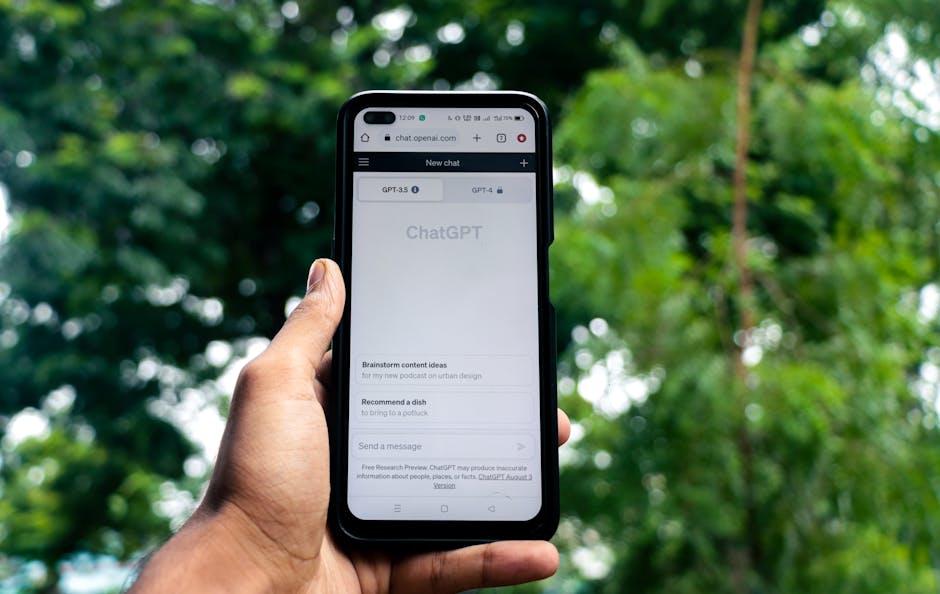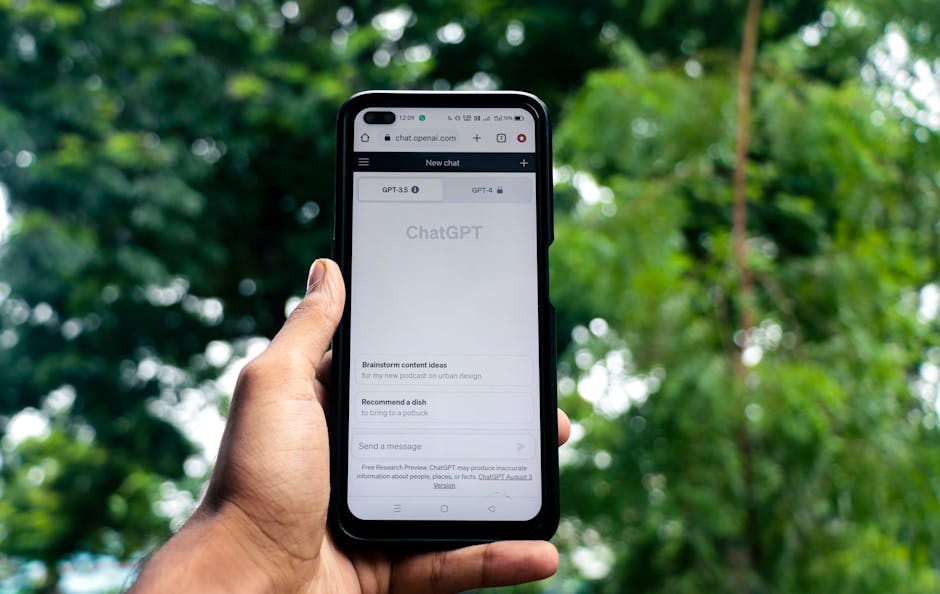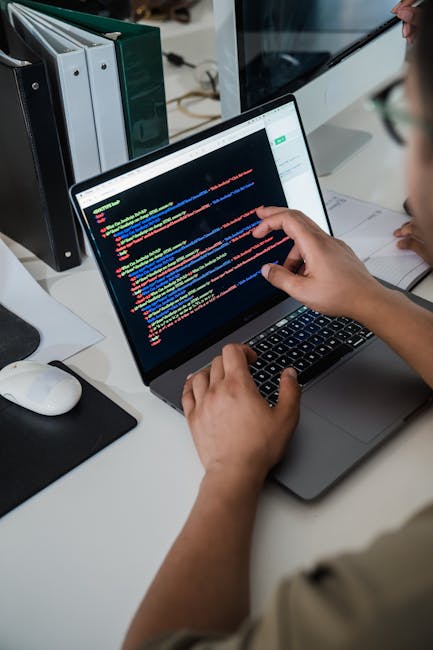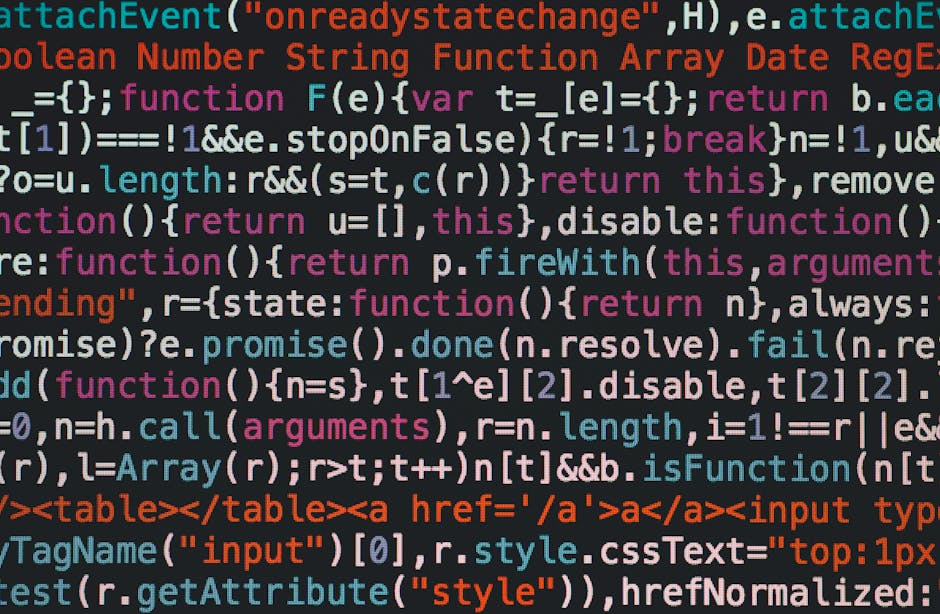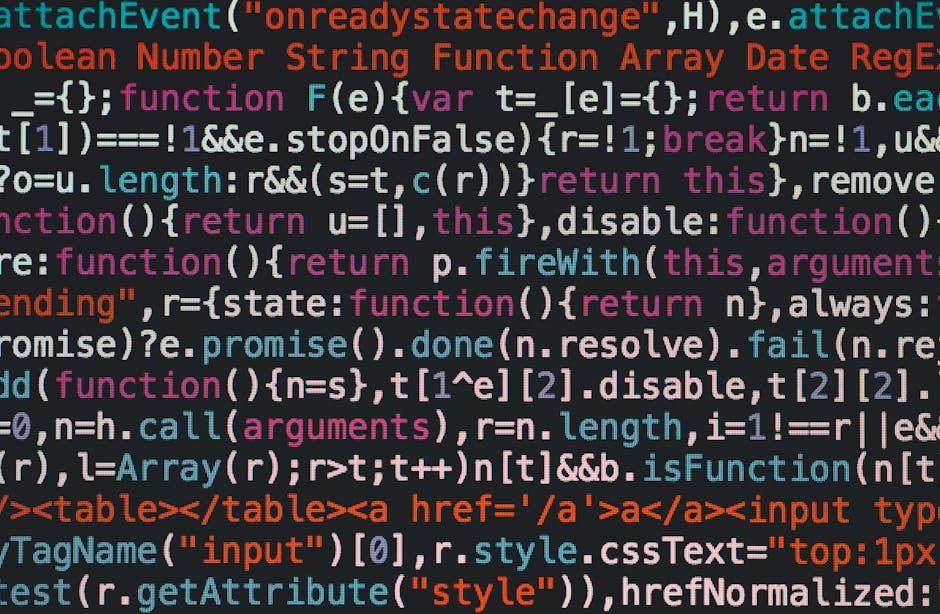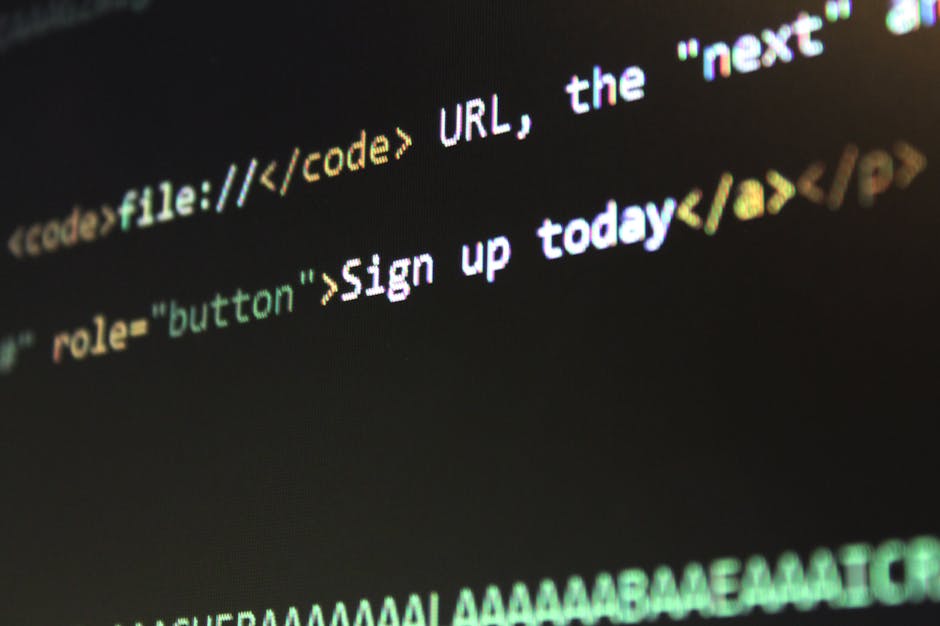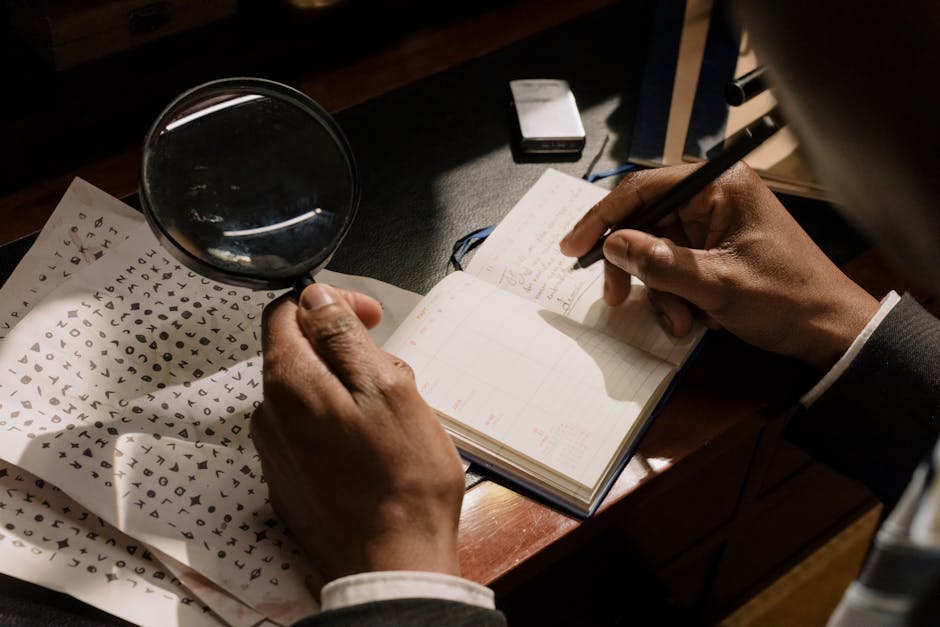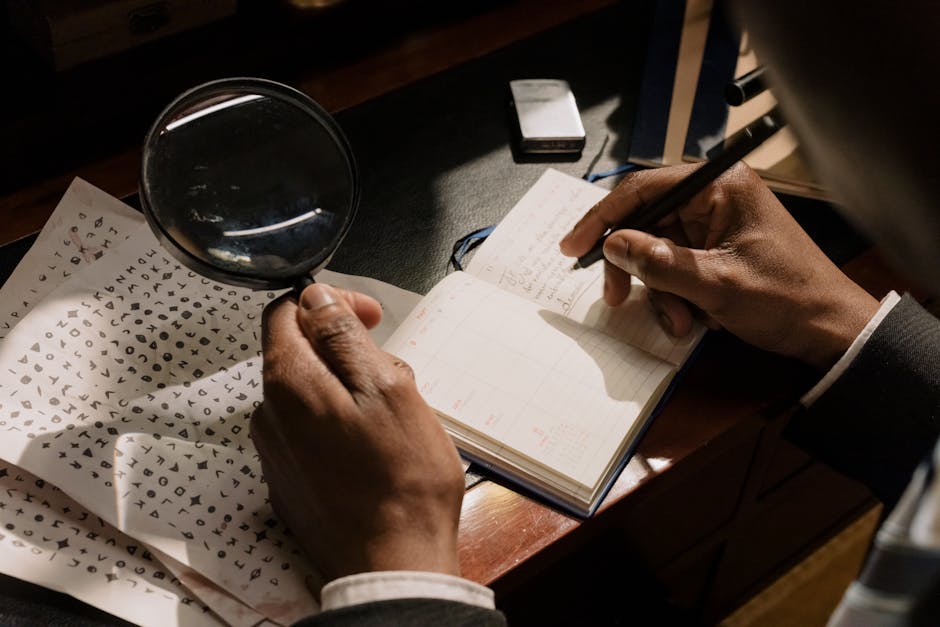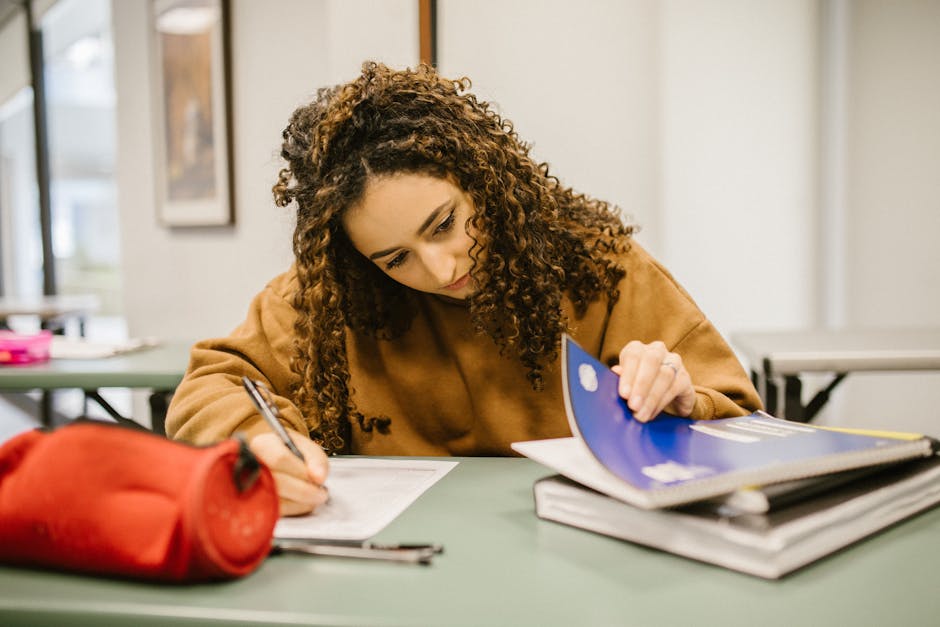Unlocking the Power of AI for Effortless Markdown Creation 🚀
As a writer and content creator, I’m always on the lookout for tools and techniques that can streamline my workflow and make the writing process more efficient. Recently, I discovered the incredible potential of using artificial intelligence (AI) for automated markdown generation, and it has completely transformed the way I create content. 🎉
In this post, I’ll share my experiences and insights on how AI-powered markdown generation can revolutionize your writing process, saving you time and effort while producing high-quality, well-structured content. Let’s dive in! 🌊

What is Automated Markdown Generation with AI? 🤖
Automated markdown generation with AI refers to the process of using artificial intelligence algorithms and natural language processing (NLP) to automatically generate markdown-formatted content. Instead of manually writing and formatting your content using markdown syntax, you can leverage the power of AI to do the heavy lifting for you.
How Does It Work? ⚙️
AI-powered markdown generation tools utilize advanced machine learning models that have been trained on vast amounts of data to understand the structure, syntax, and semantics of markdown. When you input your content into these tools, the AI analyzes your text and intelligently applies the appropriate markdown formatting, such as headings, lists, links, and emphasis.
The AI algorithms can also understand the context and meaning of your content, allowing them to make smart decisions about how to structure and format your markdown document. This results in a well-organized and visually appealing piece of content that is ready to be published or shared.
✅ The Benefits of AI-Powered Markdown Generation 🌟
Using AI for automated markdown generation offers several significant benefits for writers and content creators:
1. Time-Saving ⏰
One of the most significant advantages of AI-powered markdown generation is the time it saves. Instead of manually applying markdown syntax to your content, the AI handles the formatting for you. This means you can focus on what truly matters – creating engaging and valuable content.
2. Consistency 📏
AI ensures that your markdown formatting is consistent throughout your document. It eliminates the risk of human error and inconsistencies that can occur when manually applying markdown syntax. With AI, you can be confident that your content will have a professional and polished look.
3. Improved Productivity 📈
By automating the markdown generation process, AI allows you to be more productive as a writer. You can create more content in less time, without sacrificing quality. This is especially valuable for content creators who need to produce a high volume of markdown-formatted documents regularly.
4. Enhanced Readability 📖
AI-powered markdown generation tools can analyze your content and apply formatting that enhances its readability. By using appropriate headings, subheadings, lists, and emphasis, the AI makes your content more scannable and easier to digest for your readers. This improved readability can lead to better engagement and a more enjoyable reading experience.

Getting Started with AI-Powered Markdown Generation 🚀
If you’re excited to try automated markdown generation with AI, there are several tools and platforms available. Some popular options include:
1. Markdown AI: A web-based tool that uses AI to automatically generate markdown from your text input.
2. Writage: An AI-powered writing assistant that can format your content into markdown and provide suggestions for improvement.
3. Markdownify: A browser extension that converts web pages into markdown format using AI.
To get started, simply choose a tool that suits your needs and start experimenting. Input your content, and let the AI work its magic. You’ll be amazed at how quickly and easily you can generate well-formatted markdown documents.
🎯 Conclusion: Embrace the Future of Writing with AI 🎉
Automated markdown generation with AI is a game-changer for writers and content creators. By leveraging the power of artificial intelligence, you can streamline your writing process, save time, and produce high-quality, well-structured markdown documents effortlessly.
As AI technology continues to advance, I believe that automated markdown generation will become an essential tool in every writer’s toolkit. It’s an exciting time to embrace the future of writing and harness the potential of AI to enhance our creativity and productivity. 🚀
So, why not give it a try? Explore the world of AI-powered markdown generation and experience the benefits for yourself. Trust me, once you see how much easier and more efficient your writing process becomes, you’ll never look back! 😊
Happy writing! ✍️