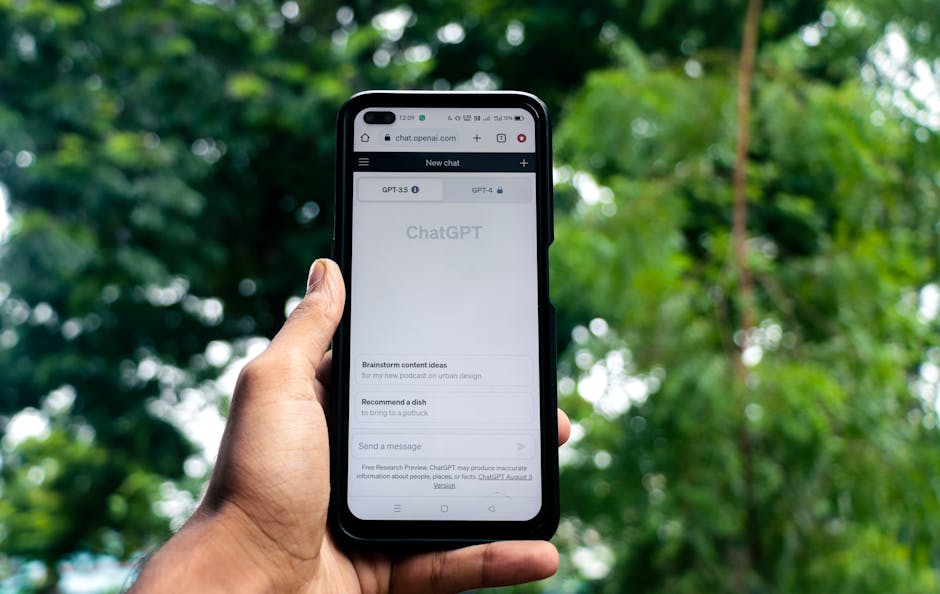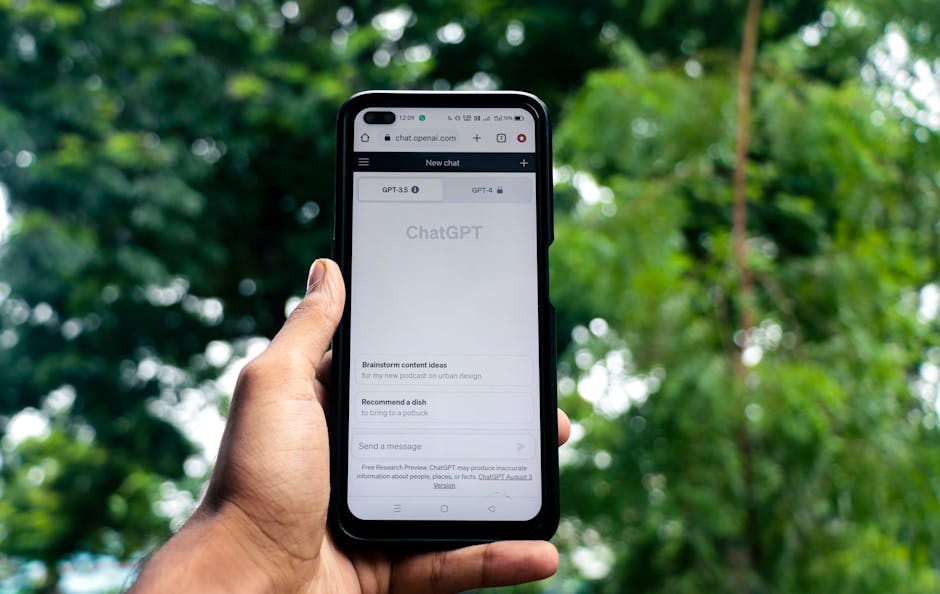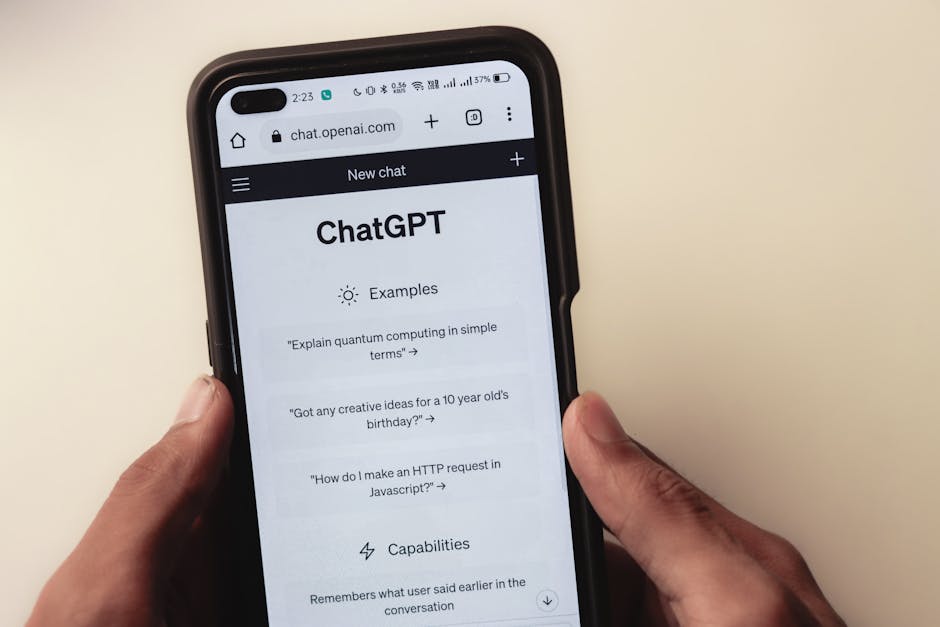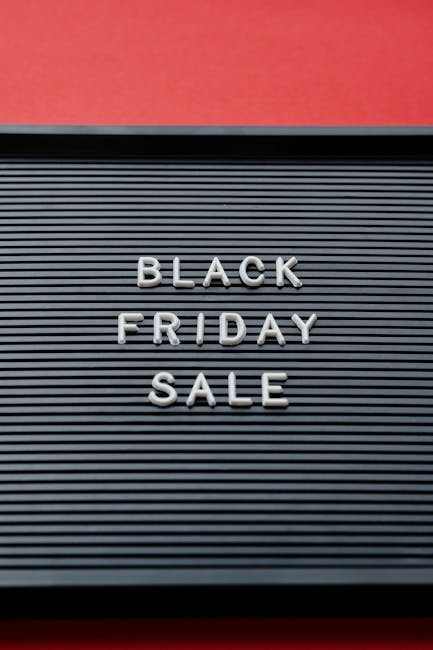🤖 How AI-Assisted Markdown Changed My Life as a Developer 💻
As a developer, I’m always looking for ways to streamline my workflow and boost my productivity. Recently, I discovered the power of AI-assisted Markdown creation, and it has completely transformed the way I write documentation, READMEs, and even blog posts like this one. In this article, I want to share my personal experience with AI-assisted Markdown and how it can benefit you as a developer.

🎉 The Joy of Effortless Documentation
One of the biggest challenges I faced as a developer was keeping my project documentation up-to-date and well-structured. Writing Markdown manually can be time-consuming and prone to inconsistencies. That’s where AI-assisted Markdown tools come into play.
⚡ Automated Formatting and Structure
With AI-powered Markdown creation, I no longer have to worry about the tedious aspects of formatting. The AI assistant takes care of properly structuring my content, adding appropriate headings, and ensuring consistent styling throughout the document. It’s like having a personal Markdown editor that understands my intentions and does the heavy lifting for me.
🧩 Intelligent Suggestions and Completions
What I love most about AI-assisted Markdown is its ability to provide intelligent suggestions and completions. As I type, the AI assistant offers relevant snippets, code examples, and even entire sections based on the context of my document. It’s like having a knowledgeable coding partner by my side, helping me fill in the gaps and providing valuable insights.
🚀 Boosting Productivity and Consistency
Adopting AI-assisted Markdown has had a profound impact on my productivity as a developer. Here are a few key benefits I’ve experienced:
⏰ Time Savings
With the AI assistant handling the formatting and suggesting relevant content, I can focus more on the core ideas I want to convey. I spend less time worrying about the structure and more time on the substance of my documentation. This has significantly reduced the time I spend on writing, allowing me to allocate more energy to coding and problem-solving.
📏 Consistency Across Projects
Consistency is crucial when it comes to documentation, especially when working on multiple projects or collaborating with a team. AI-assisted Markdown ensures that my documents follow a consistent style and structure, making them easier to read and navigate. This consistency extends beyond individual projects, as the AI learns my preferences and applies them across all my writing.

🌟 Unlocking Creativity and Flow
One of the unexpected benefits of AI-assisted Markdown is how it has enhanced my creativity and writing flow. Here’s how:
🧠 Overcoming Writer’s Block
We’ve all faced writer’s block at some point, staring at a blank screen and struggling to find the right words. With AI-assisted Markdown, I rarely encounter this issue. The AI provides prompts, suggestions, and even complete sentences that help me overcome those moments of creative blockage. It’s like having a writing coach that nudges me in the right direction.
🎨 Exploring New Ideas and Perspectives
The AI assistant doesn’t just help with formatting; it also introduces new ideas and perspectives I might not have considered otherwise. By suggesting relevant examples, analogies, and even counterarguments, it challenges me to think more deeply about the topic at hand. This has led to more comprehensive and well-rounded documentation.
🎯 Getting Started with AI-Assisted Markdown
If you’re intrigued by the potential of AI-assisted Markdown and want to experience its benefits firsthand, here are a few tools and resources to get you started:
🛠️ AI-Powered Markdown Editors
There are several AI-powered Markdown editors available, both as standalone applications and browser extensions. Some popular options include:
– Typora AI: An intuitive Markdown editor with AI-assisted formatting and suggestions.
– MarkdownAI: A browser extension that enhances your Markdown writing experience across various platforms.
– GitHubCopilot: An AI-powered coding assistant that also supports Markdown creation within your IDE.
📚 Learning Resources
To make the most of AI-assisted Markdown, it’s helpful to familiarize yourself with the basics of Markdown syntax and best practices. Here are some resources to get you started:
– Markdown Guide: A comprehensive guide to Markdown syntax and its usage.
– AI-Assisted Markdown Tutorials: Online tutorials and courses specifically focused on leveraging AI for Markdown creation.
– Developer Communities: Engage with fellow developers who are using AI-assisted Markdown and learn from their experiences and insights.

🎉 Embrace the Future of Markdown Creation
AI-assisted Markdown has revolutionized the way I approach documentation and writing as a developer. It has saved me countless hours, improved the quality and consistency of my work, and unleashed my creativity in ways I never thought possible.
If you haven’t yet explored the world of AI-assisted Markdown, I highly encourage you to give it a try. Whether you’re working on personal projects, collaborating with a team, or creating content for the web, AI-powered tools can greatly enhance your writing experience.
Embrace the future of Markdown creation and witness firsthand how AI can become your ultimate writing companion. Trust me, once you experience the magic of AI-assisted Markdown, you’ll never want to go back to the old way of writing.
Happy documenting! 🚀📝