📝 Markdown or Rich Text: A Writer’s Dilemma 🤔
As a writer who spends countless hours crafting content, I’m always on the lookout for the most efficient tools and formats. Over the years, I’ve experimented with various writing platforms and have found myself torn between two popular options: Markdown and rich text formatting. In this post, I’ll share my personal experiences and insights to help you understand the pros and cons of each format.
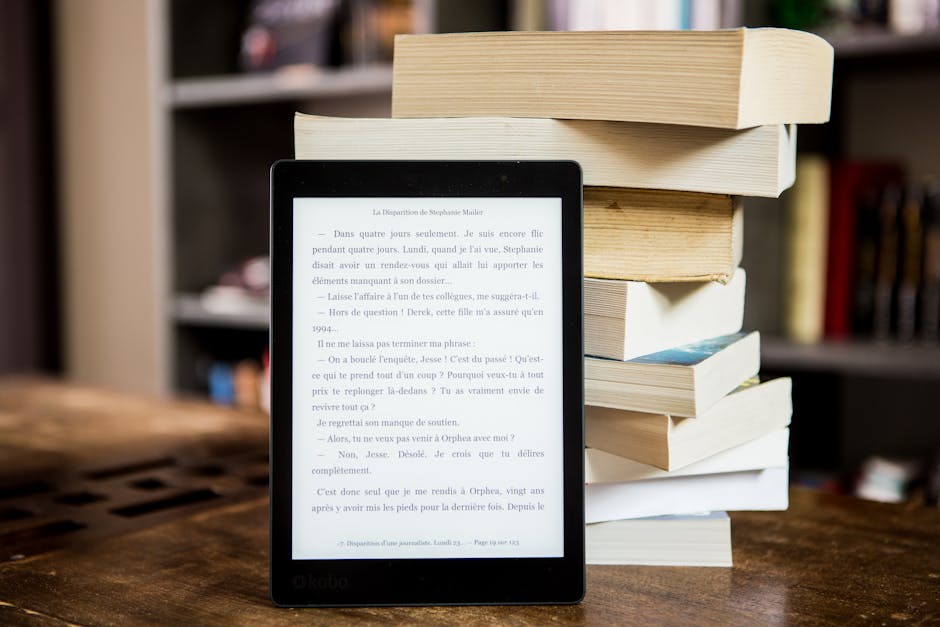
🎯 Understanding the Basics
Before we dive into the comparison, let’s quickly define what Markdown and rich text formatting are:
✒️ Markdown: Simplicity at Its Best
Markdown is a lightweight markup language that uses plain text formatting syntax to create structured documents. It was designed to be easy to read and write, making it a popular choice among writers, developers, and content creators.
🎨 Rich Text Formatting: Unleash Your Creativity
Rich text formatting, on the other hand, allows you to apply various styles, fonts, and colors to your text directly within a WYSIWYG (What You See Is What You Get) editor. It provides a more visual and intuitive writing experience.
🥊 Markdown vs. Rich Text: The Showdown
Now that we’ve covered the basics, let’s compare Markdown and rich text formatting head-to-head:
🏋️♀️ Simplicity and Focus
One of the main reasons I love Markdown is its simplicity. With a minimal set of formatting options, I can focus on the content itself rather than getting distracted by countless styling choices. Markdown allows me to write without interruption, keeping my thoughts flowing smoothly.
Rich text formatting, while visually appealing, can sometimes lead to a cluttered interface. The abundance of buttons and options can be overwhelming, taking my attention away from the actual writing process.
🚀 Portability and Compatibility
Markdown files are plain text files, which means they can be opened and edited on virtually any device or platform. I can easily switch between my laptop, tablet, or even my phone without worrying about compatibility issues. This portability is a huge plus for me, as I often work on the go.
Rich text files, however, may not always maintain their formatting when transferred between different applications or platforms. This can lead to frustrating formatting inconsistencies and extra work to fix them.
🔧 Flexibility and Control
While Markdown has a limited set of formatting options, it still provides enough flexibility to create well-structured documents. I can easily add headings, lists, links, and even images using simple syntax. Plus, I have full control over the final output, as I can customize the styling using CSS if needed.
Rich text formatting offers a wide range of styling options out of the box, allowing me to create visually appealing documents quickly. However, this convenience comes at the cost of less control over the underlying structure and code.
🌍 Collaboration and Version Control
When working on collaborative projects, Markdown shines. Since it’s a plain text format, it integrates seamlessly with version control systems like Git. I can easily track changes, merge contributions, and resolve conflicts without dealing with complex file formats.
Rich text files, on the other hand, can be more challenging to manage in a collaborative environment. Tracking changes and merging different versions can be cumbersome and may require specialized tools.

🏁 The Final Verdict
After weighing the pros and cons, I personally lean towards Markdown for most of my writing needs. Its simplicity, portability, and compatibility with version control systems make it an ideal choice for me. However, I do acknowledge that rich text formatting has its place, especially when visual appeal is a top priority.
Ultimately, the choice between Markdown and rich text formatting depends on your specific requirements, preferences, and workflow. Experiment with both and find what works best for you. Remember, the most important thing is to keep writing and expressing your ideas, regardless of the format you choose! 🙌
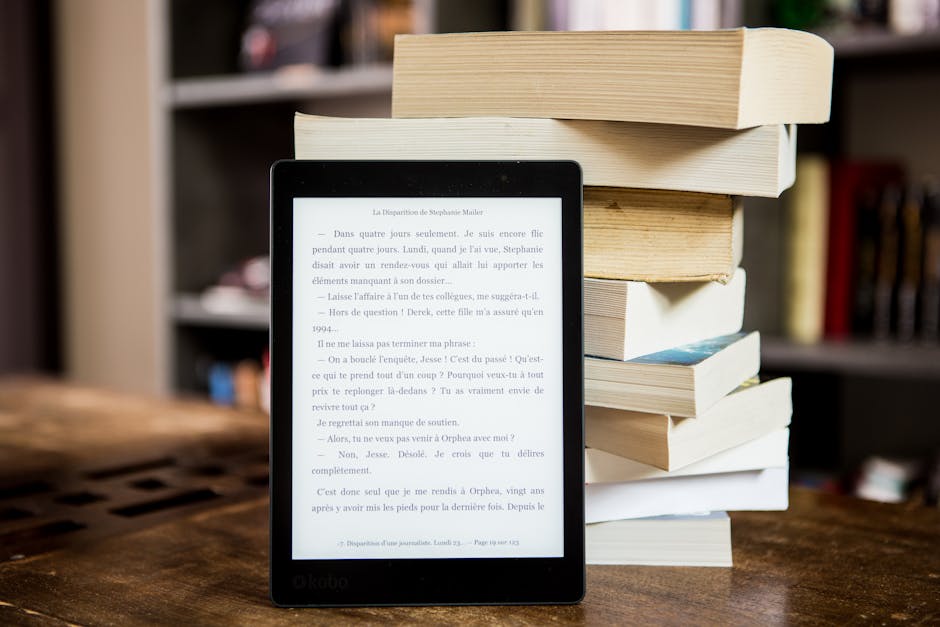
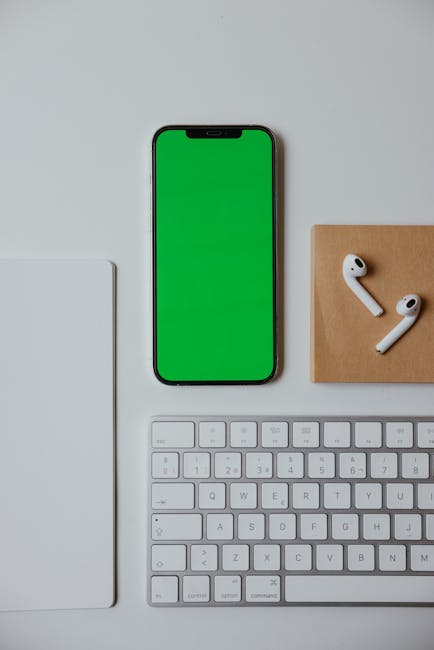

















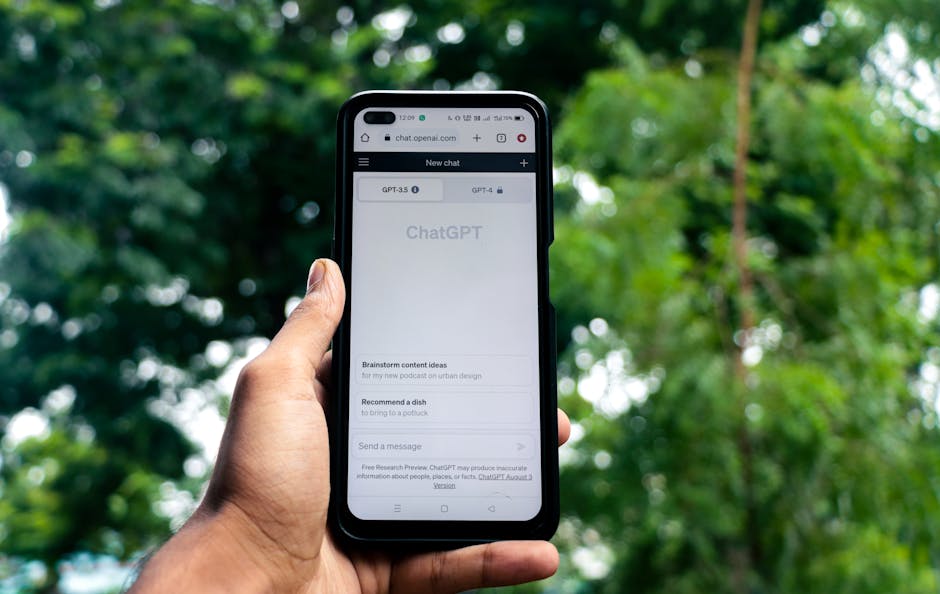
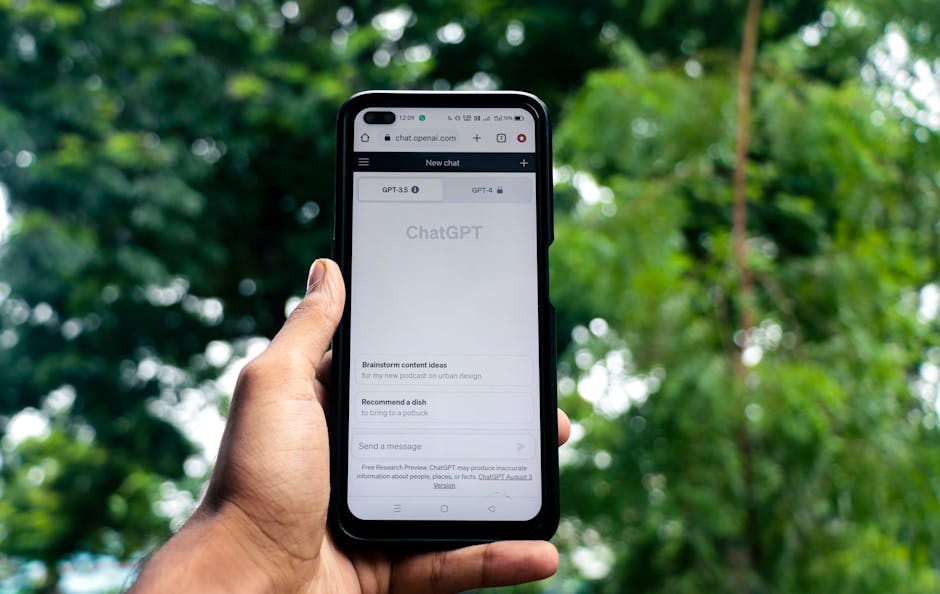


![Unlock the Power of Markdown: Your Ultimate Cheat Sheet [2023]](https://codetomarkdown.com/blog/wp-content/uploads/2025/08/pexels-photo-29910.jpg)




