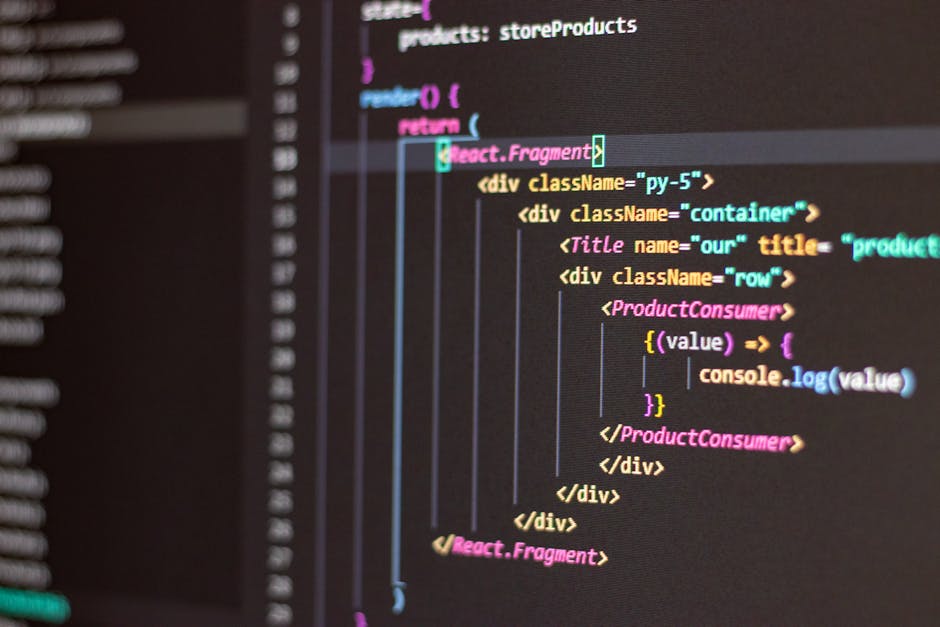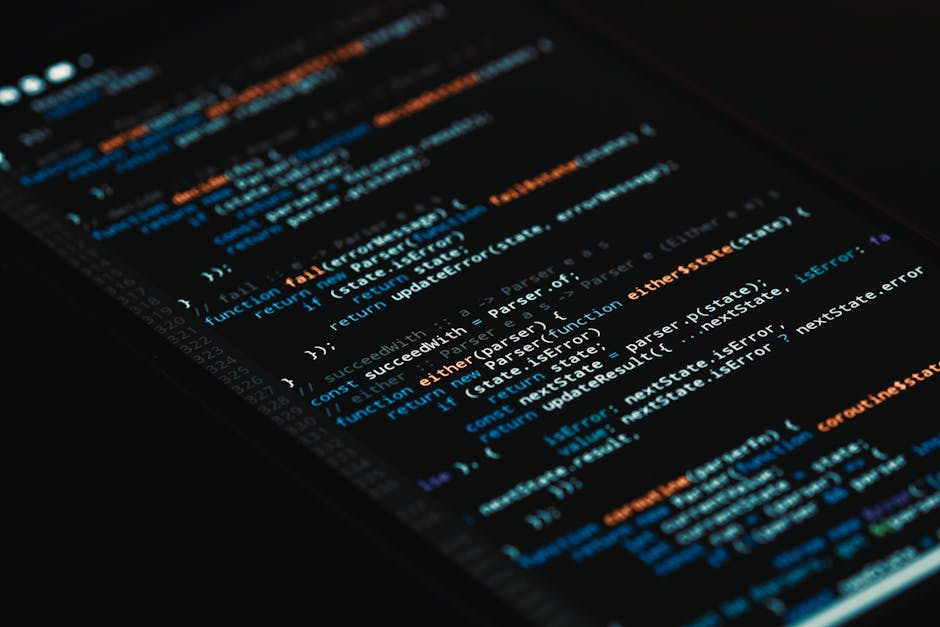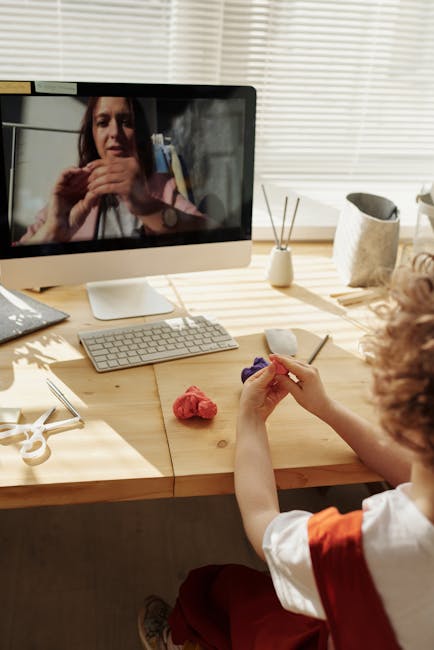Markdown vs HTML: A Writer’s Perspective 🖊️
As a writer who spends countless hours crafting digital content, I’m always looking for ways to streamline my workflow and make the writing process as efficient as possible. Over the years, I’ve experimented with various tools and formats, but two have consistently stood out: Markdown and HTML. In this post, I’ll share my personal experiences and insights on the pros and cons of each, and help you determine which one might be the best fit for your own writing needs.
What is Markdown? 📝
Markdown is a lightweight markup language that allows you to format text using a simple, intuitive syntax. It was created by John Gruber and Aaron Swartz in 2004 with the goal of making it easy to write readable, web-friendly content without the need for complex HTML tags.
With Markdown, you can format your text using symbols like asterisks (*) for italics, double asterisks (**) for bold, and hashtags (#) for headings. It’s designed to be human-friendly and easy to learn, even for those with no coding experience.
The Benefits of Markdown 👍
One of the biggest advantages of Markdown is its simplicity. You can focus on writing your content without getting bogged down in complex formatting tags. This makes it ideal for quick notes, drafts, and any situation where you want to prioritize the writing itself over the presentation.
Markdown is also highly portable. Since it’s a plain text format, you can easily copy and paste your Markdown content between different apps and platforms without losing any formatting. This is a huge time-saver compared to dealing with proprietary file formats or worrying about compatibility issues.
Another benefit of Markdown is that it’s easy to convert to other formats, including HTML. Many popular content management systems and blogging platforms, like WordPress and Ghost, support Markdown out of the box. This means you can write in Markdown and have it automatically converted to properly formatted HTML when you publish.
The Limitations of Markdown 👎
While Markdown is great for basic formatting, it does have some limitations. If you need more advanced layout options, like tables, custom CSS styles, or embedded media, you’ll likely need to fall back to HTML.
Markdown also lacks standardization in some areas. While the basic syntax is fairly consistent, there are multiple “flavors” of Markdown that can vary in their support for certain features. This can lead to compatibility issues if you’re not careful.
What is HTML? 🌐
HTML, or Hypertext Markup Language, is the standard markup language used for creating web pages. It uses tags to define the structure and formatting of content, such as
for paragraphs, for links, and for images.
While HTML is more complex than Markdown, it also offers much more control over the presentation of your content. With HTML, you can create intricate page layouts, style your text with CSS, and add interactive features with JavaScript.
The Benefits of HTML 💪
The main advantage of HTML is its versatility. With HTML, you have complete control over how your content looks and behaves on the web. You can create custom designs, integrate with other web technologies, and build interactive features to engage your audience.
HTML is also the foundation of the web, which means it has unparalleled compatibility. Every web browser understands HTML, so you can be confident that your content will display correctly for all your readers.
As a writer, understanding HTML can also make you more valuable in the job market. Many content-related roles, such as content strategist or web editor, require at least a basic understanding of HTML and web publishing.
The Drawbacks of HTML 😕
The main downside of HTML is its complexity. Writing in raw HTML can be tedious and time-consuming, especially for longer pieces of content. It’s easy to get lost in a sea of tags and forget to close an element, leading to formatting issues.
HTML also requires more technical knowledge than Markdown. While you don’t need to be a full-fledged developer, you do need to understand concepts like tag nesting, attributes, and document structure. This learning curve can be a barrier for some writers.
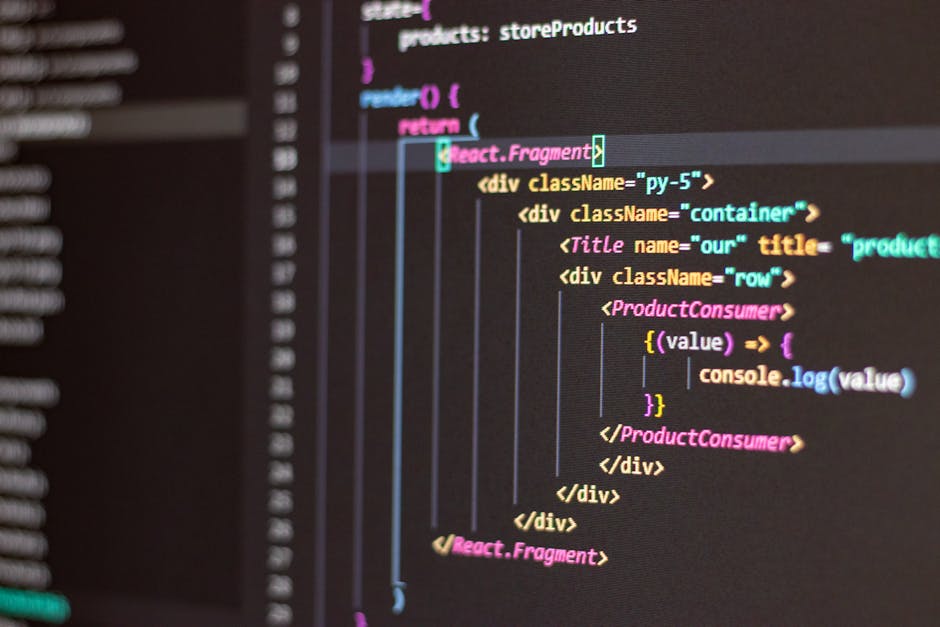
Which One Should You Choose? 🤔
So, which format should you use for your own writing? The answer depends on your specific needs and goals.
If you’re writing primarily for the web and need full control over the presentation of your content, HTML is the way to go. It gives you the flexibility to create custom designs and interactive features that engage your readers.
On the other hand, if you’re looking for a simple, distraction-free writing experience, Markdown is hard to beat. Its minimal syntax lets you focus on your words without worrying about complex formatting tags. And since it’s easy to convert Markdown to HTML, you can still publish your content to the web with ease.
Conclusion: Choosing the Right Tool for the Job 🛠️
In the end, the choice between Markdown and HTML comes down to your personal preferences and the needs of your project. Both formats have their strengths and weaknesses, and there’s no one-size-fits-all solution.
My advice? Experiment with both and see which one feels more natural and efficient for your writing style. You may find that you prefer Markdown for drafting and HTML for final publishing, or vice versa. The key is to find the tools that help you be the most productive and effective writer you can be.