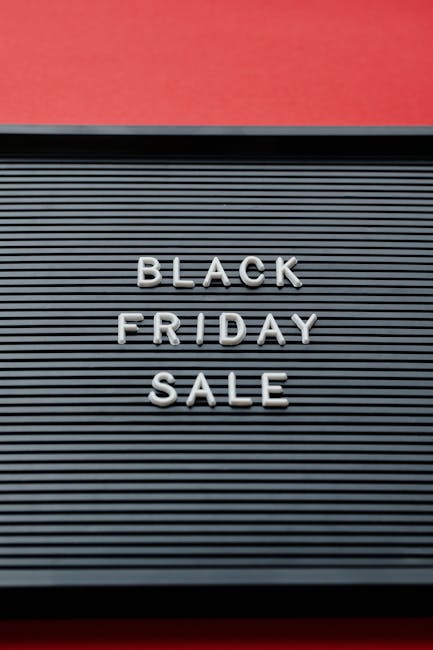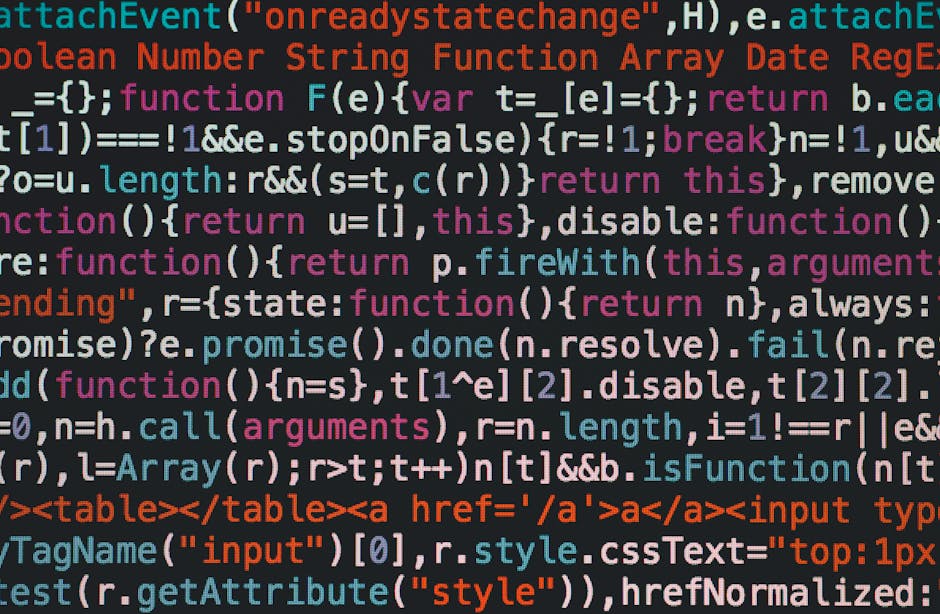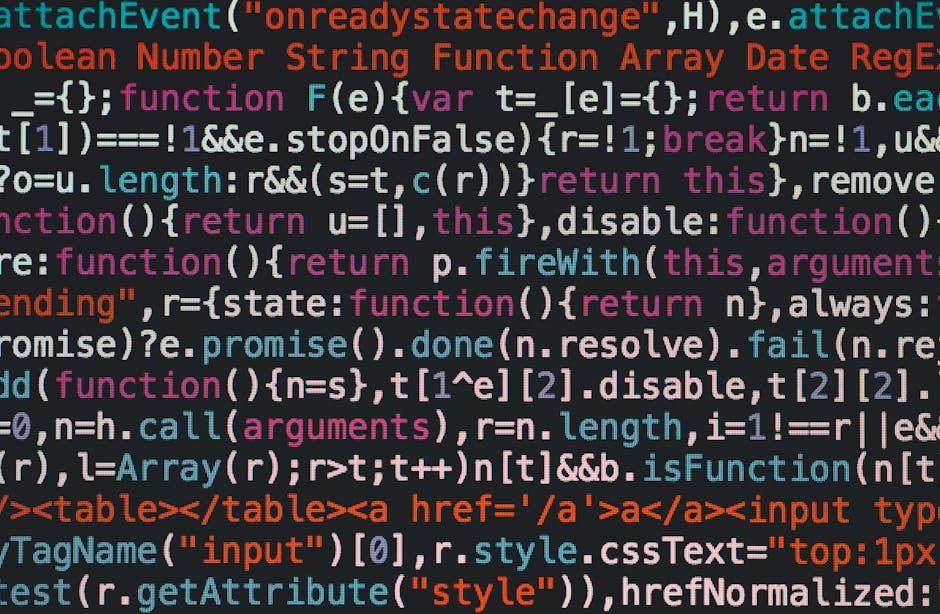Markdown for Bloggers: How This Simple Tool Transformed My Writing Process 🖊️
When I first started blogging, I found myself constantly frustrated by the complexities of formatting my posts. I would spend hours fiddling with HTML tags, trying to get everything to look just right. It was a tedious and time-consuming process that took away from the joy of writing. But then I discovered markdown, and everything changed.

What is Markdown? 📝
Markdown is a lightweight markup language that allows you to format your text using simple, intuitive syntax. Instead of wrestling with complex HTML tags, you can use easy-to-remember symbols to create headings, lists, links, and more. For example, to create a heading, you simply use hashtags:
Example Markdown Heading Syntax
# Heading 1
## Heading 2
### Heading 3
Why Markdown is a Game-Changer for Bloggers 🎉
As a blogger, time is precious. The more time you can spend creating great content, the better. Markdown allows you to streamline your writing process by removing the formatting roadblocks. Here are a few key benefits I’ve experienced since switching to markdown:
1. Faster Writing ⚡
With markdown, I can format my posts on the fly, without having to stop and fiddle with HTML every few minutes. This allows me to stay in the flow of writing and get my thoughts down faster.
2. Easier Editing ✏️
Markdown files are plain text, which means they can be opened and edited in any text editor. This makes it easy to go back and make changes to your posts, without having to dig through complex HTML.
3. Improved Readability 📖
Markdown syntax is designed to be readable even in its raw form. This makes it easier to scan and understand your content, both for yourself and for others who may be collaborating with you.
4. Versatility 🌟
Markdown files can be easily converted to HTML, PDF, and other formats. This makes it a versatile tool for creating content that can be published on a variety of platforms.

Getting Started with Markdown 🚀
If you’re new to markdown, don’t worry – it’s easy to learn! Here are a few resources to help you get started:
Markdown Cheatsheet 📋
This handy cheatsheet covers all the basic markdown syntax you need to know, from headings and lists to links and images. Keep it open in a tab while you write for quick reference.
Markdown Editors 💻
While you can write markdown in any text editor, there are also specialized markdown editors that offer additional features like live previews and syntax highlighting. Some popular options include:
– Typora
– StackEdit
– Dillinger
Practice, Practice, Practice 💪
The best way to get comfortable with markdown is to use it regularly. Start by converting a few of your existing blog posts to markdown, or use it to draft your next post. The more you use it, the more natural it will feel.
Markdown: A Blogger’s Best Friend 🤝
Since discovering markdown, I can’t imagine going back to my old way of formatting blog posts. It has simplified my writing process, saved me countless hours, and allowed me to focus on what really matters – creating great content. If you’re a blogger looking to streamline your workflow and spend more time writing, give markdown a try. Trust me, you won’t regret it! 😊