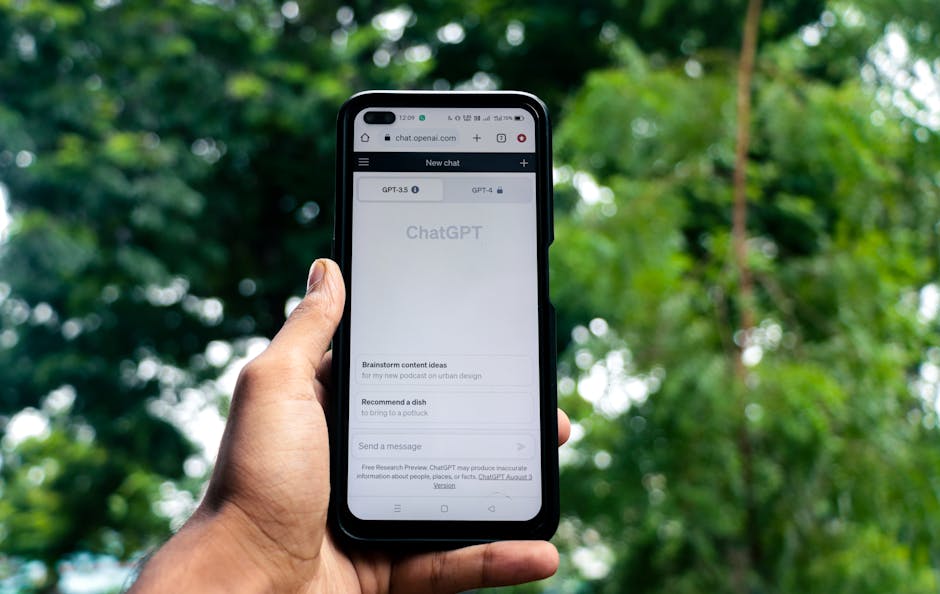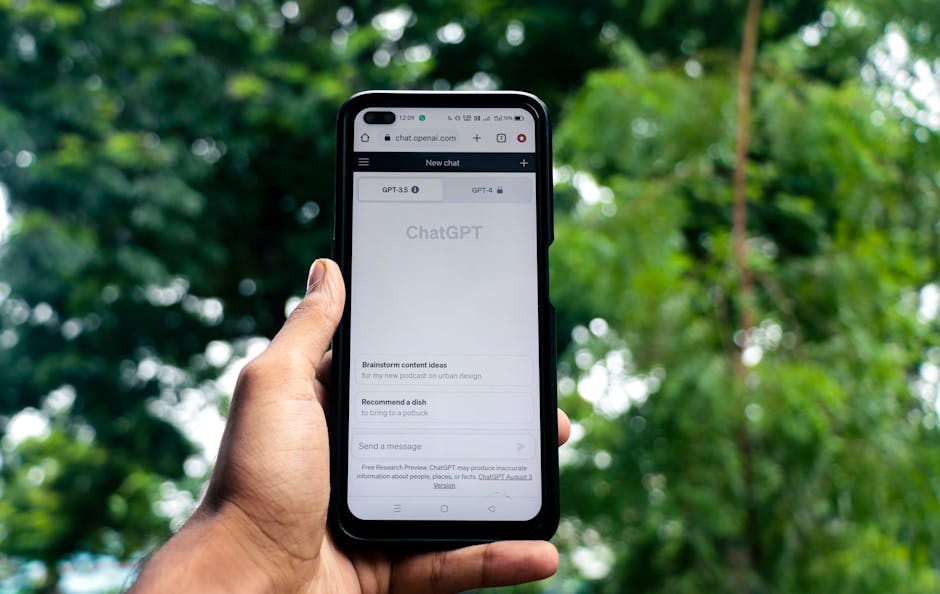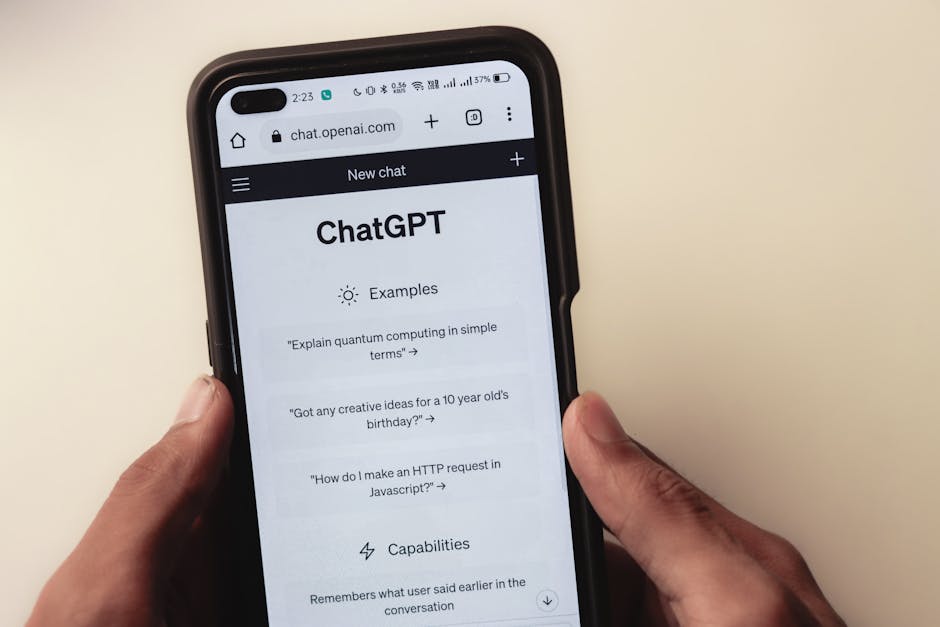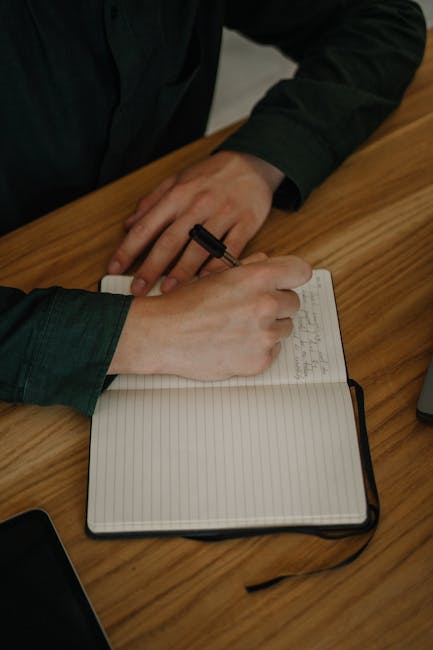📚 Converting Markdown to Code Blocks: A Developer’s Guide 🖥️
As a developer, I spend a lot of time working with code snippets and examples. One of the challenges I’ve faced is efficiently sharing these code blocks in a readable format, especially when collaborating with others or publishing technical content. That’s where converting markdown to code blocks comes in handy. In this post, I’ll share my experiences and insights on how to master this essential skill.
Why Convert Markdown to Code Blocks? 🤔
Markdown is a lightweight markup language that’s widely used for formatting plain text. It’s simple, intuitive, and can be easily converted to HTML. However, when it comes to sharing code snippets, plain markdown can fall short. Code blocks allow you to:
- Preserve code formatting and indentation
- Apply syntax highlighting for better readability
- Distinguish code from regular text
- Make your technical content more professional and polished
By converting your code snippets from markdown to properly formatted code blocks, you enhance the clarity and presentation of your technical writing.
The Basics of Markdown Code Blocks 📝
To create a code block in markdown, you typically use triple backticks (```) before and after your code snippet. Here’s a basic example:
```
function greet(name) {
console.log(`Hello, ${name}!`);
}
```
This will render as a code block with default formatting. To apply syntax highlighting, you can specify the language after the opening backticks:
```javascript
function greet(name) {
console.log(`Hello, ${name}!`);
}
```
Markdown processors will apply the appropriate syntax highlighting based on the specified language.
Tools for Converting Markdown to Code Blocks 🛠️
While you can manually convert markdown to code blocks, there are tools available that streamline the process:
1. Online Converters: Websites like markdowntohtml.com allow you to paste your markdown and convert it to HTML, including properly formatted code blocks.
2. VSCode Extensions: If you use Visual Studio Code, extensions like Markdown All in One provide shortcuts for creating code blocks and applying syntax highlighting.
3. Command-line Tools: For those comfortable with the command line, tools like remarkable or markdown-it can convert markdown files to HTML with code blocks.
Experiment with different tools and find the one that best fits your workflow and preferences.
Best Practices for Code Blocks 💡
When converting markdown to code blocks, keep these best practices in mind:
1. Choose the Right Language: Specify the correct programming language for syntax highlighting. This improves readability and helps readers understand the code’s context.
2. Keep Code Concise: Avoid including excessive code in your blocks. Focus on the relevant parts that illustrate your point or demonstrate a concept.
3. Add Explanations: Provide clear explanations or comments within your code blocks to guide readers through the logic and purpose of the code.
4. Test the Output: After converting markdown to code blocks, test the rendered output to ensure the formatting and syntax highlighting are applied correctly.
By following these practices, you’ll create clearer, more engaging technical content that effectively communicates your code examples.
Conclusion 🎉
Converting markdown to code blocks is an essential skill for developers who want to share code snippets effectively. By leveraging the power of code blocks, you can create more polished, readable technical content that engages your audience. Whether you use online converters, code editor extensions, or command-line tools, find the method that works best for you and start incorporating code blocks into your markdown workflow. Your readers will appreciate the clarity and professionalism it brings to your technical writing. Happy coding! 💻